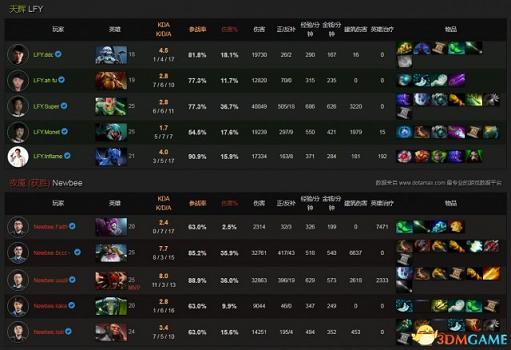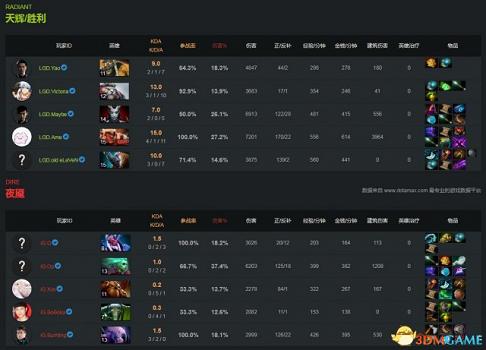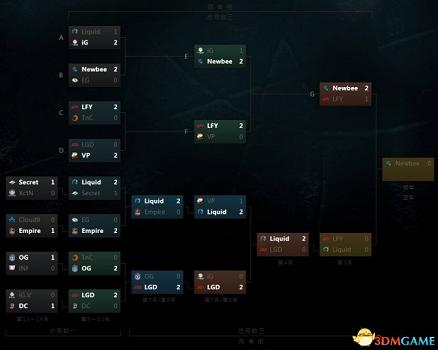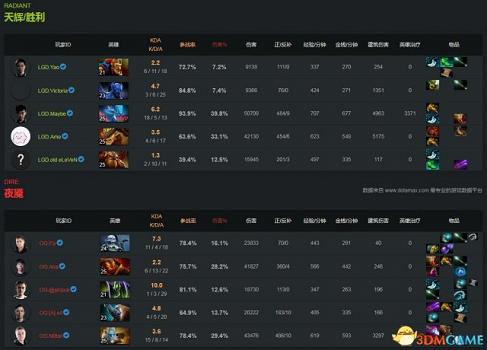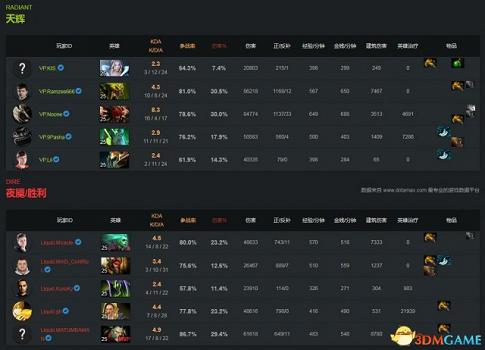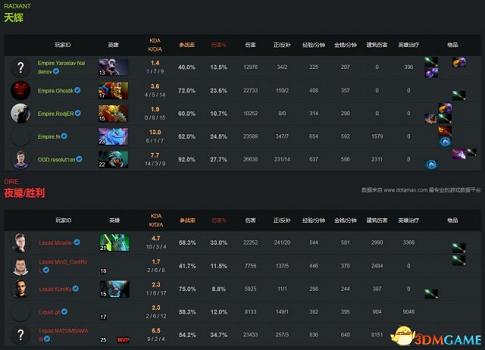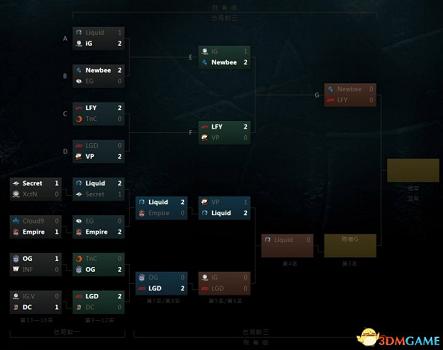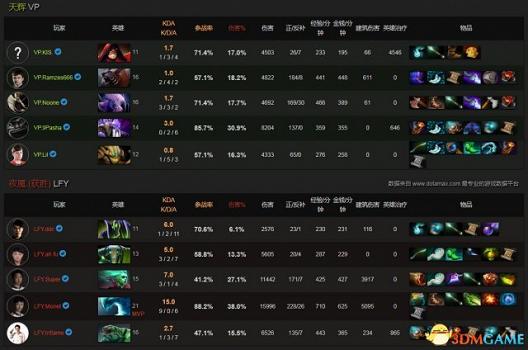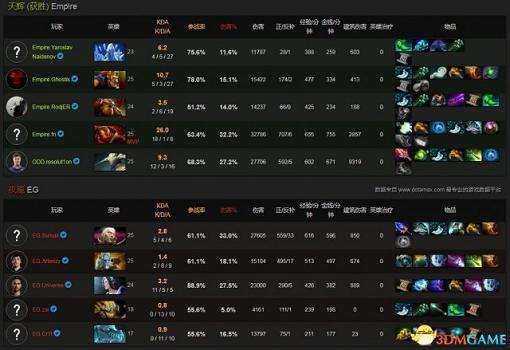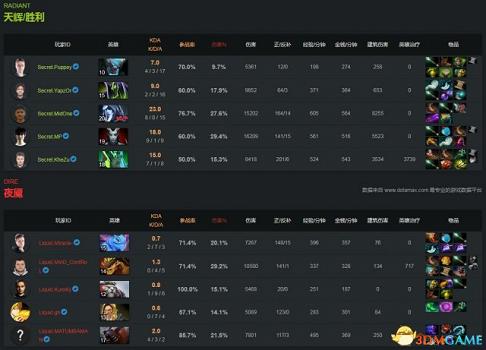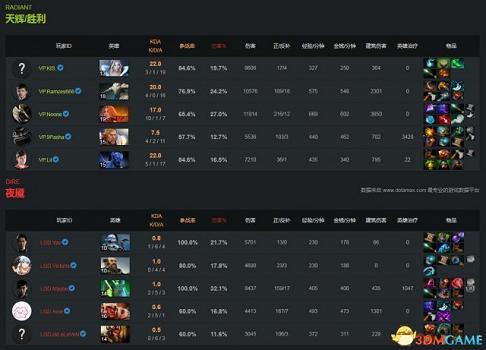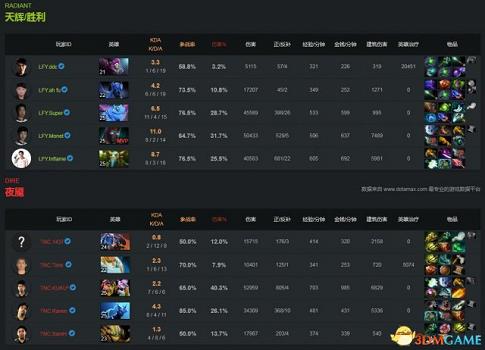怎麽解決DotA2客戶端10月13日更新Win10彈窗?
2016年10月13日,dota2客戶端有一個130M的更新,新添加了一個關於win10下關於Xbox Game DVR的警告彈窗,如圖所示。

這個彈窗翻譯過來的意思就是:
你的作業系統啟用了Xbox遊戲DVR(DVR即數字影片錄製),根據現有反饋情況來看,該功能會在遊戲中造成一些性能問題,比如FPS降低或封頂,凍結。你想了解如何在你的系統上禁用Xbox遊戲DVR嗎?
如果你選擇是,會跳轉到這樣一個網頁:
https://support.steampowered.com/kb_article.php?ref=6239-DZCB-8600
然而,目前這個頁面是沒有中文版的,但是解決的過程十分簡單:
How to turn off Xbox DVR through the Xbox app
如何在Xbox應用中關閉Xbox影片錄製
If you are signed into an Xbox account in Windows 10 you canstop Xbox DVR from running by opening the Xbox app and following the stepsbelow:
如果你已經在Windows 10等登錄了Xbox帳戶,那麽你可通過如下步驟來打開Xbox應用並停止Xbox DVR的運行:
1. Access the Settings menu by clicking the cog in the bottom left of the screen:
1. 點擊螢幕左下角的齒輪來進入設定目錄:

2. Click on 'Game DVR' near the top of the window and look for 'Record game clips and screenshots using Game DVR':
2. 點擊位於視窗頂部的“遊戲DVR”,然後尋找“通過遊戲DVR錄製遊戲剪輯和螢幕截圖”的選項:

3. Toggle this setting off to disable Game DVR:
3. 切換此選項以禁用遊戲DVR:

用註冊表編輯器關閉Xbox DVR
How to turn off Xbox DVR through the Registry Editor
如何通過註冊表編輯器關閉Xbox DVR
If you do not have an Xbox account and are not signed into the Xbox App you can disable Xbox DVR by using the Registry Editor.
如果你沒有Xbox帳戶且沒有登錄到Xbox應用,那麽你可通過註冊表編輯器來禁用Xbox DVR.
Note: This process is more advanced and is not recommended for novice users.
注意:此過程較為高深,不推薦新手使用者使用。
1. Open Registry Editor (Run > regedit)
1. 打開註冊表編輯器(運行→regedit)
2. Navigate to HKEY_CURRENT_USER\System\GameConfigStore
2. 定位到HKEY_CURRENT_USER\System\GameConfigStore分支
3. Set the value of DWORD "GameDVR_Enabled" to 0
3.將雙位元組"GameDVR_Enabled" 的鍵值設定為0
4. Go to HKEY_LOCAL_MACHINE\SOFTWARE\Policies\Microsoft\Windows\
4. 進入HKEY_LOCAL_MACHINE\SOFTWARE\Policies\Microsoft\Windows\分支
5. Create key "GameDVR"
5. 創建新的鍵“GameDVR”
6. Create DWORD 32bit called "AllowGameDVR" and set to 0
6. 創建名為“AllowGameDVR”32位雙位元組,並將其鍵值設定為0
7. Restart your computer
7. 重啟你的電腦